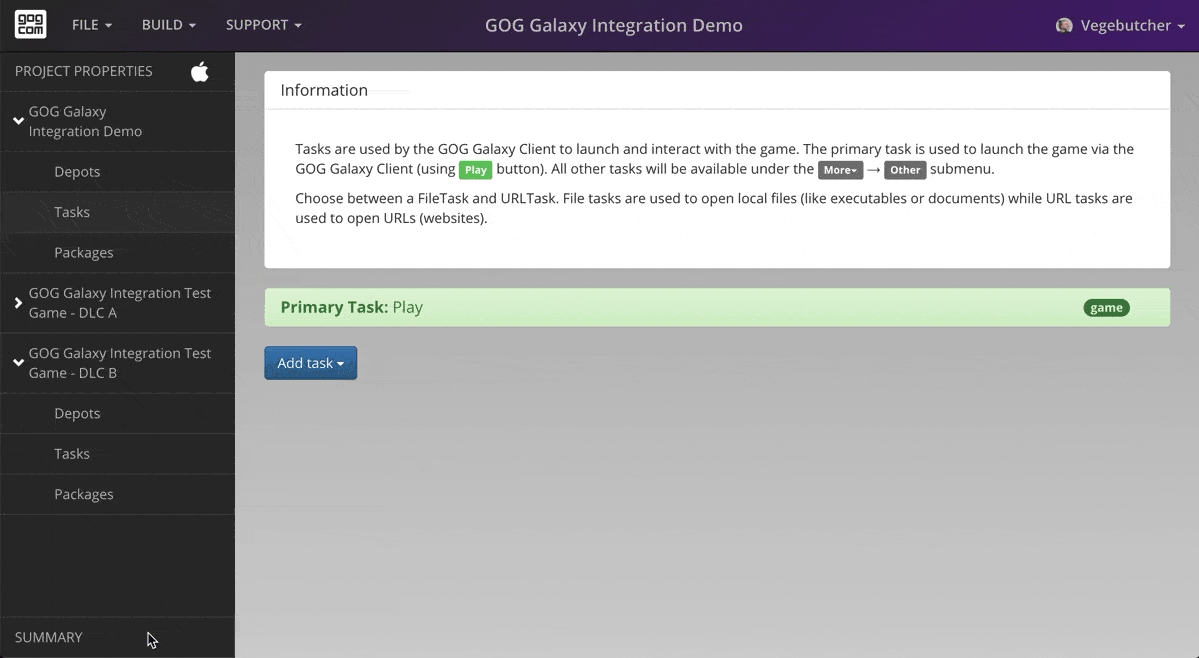Build Your Game¶
Build Creator uses GOG GALAXY Pipeline Builder to process your game files and deliver the whole build into the GOG GALAXY Content System, which is included by default. Each build is a full game with all the package variants and can be published on any branch.
To build a game:
- Go to Summary window and click the green Build game button or select Build→Build game option from the top menu.
-
Select a branch that you would like to publish the uploaded build to. Learn more about branches.
Attention
For security reasons, you cannot publish to the Master or any Public branch from GOG GALAXY Build Creator.
Using Builds & Branches Page in the GOG Developer Portal
You can always publish or unpublish your build to any branch on Builds tab of the Builds & Branches page (go to the Games page of the GOG Developer Portal and click Builds button next to a desired product).
-
Enter a Version name. For your convenience, when the Version input field is active, GOG GALAXY Build Creator will display version names of the latest published builds and their branches.
Version Name, Branches and Operating Systems
If you want to publish your build to a branch, then the version name must be unique across all branches, but can be shared with other platforms (operating systems supported by GOG, i.e. Windows, macOS, and Linux). This means that you can have up to three builds with the same version name – say, “0.4.4” – but each for a different OS.
-
Optionally, change the Cache folder directory of GOG GALAXY Build Creator. The cache is used to store processed files before being sent to the GOG Content Delivery network. Use the same cache folder for a particular game to speed up its build process.
Cache Folder Size
Make sure you have enough disk space, since the cache folder can grow big.
-
Click the green Build game button.