Importing Achievements Using the Steam VDF File¶
To generate the file containing achievement information, including localized data, please do the following:
-
Log in to the system.
-
Go to Apps & Packages→All Applications.
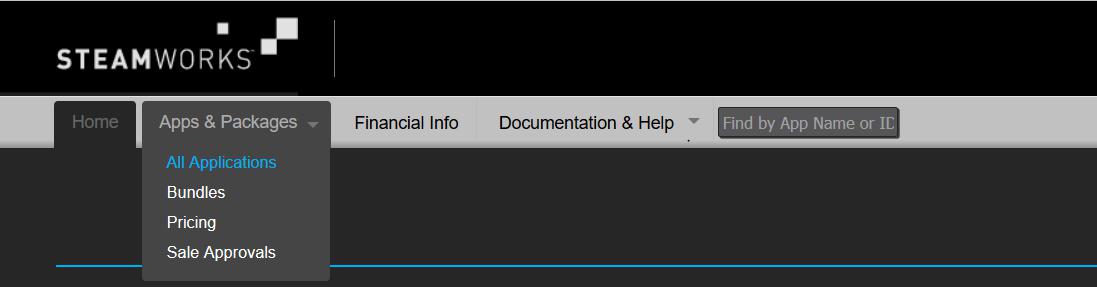
-
Select the Steamworks Admin option for your game.
-
Go to Misc→View Raw Settings option.
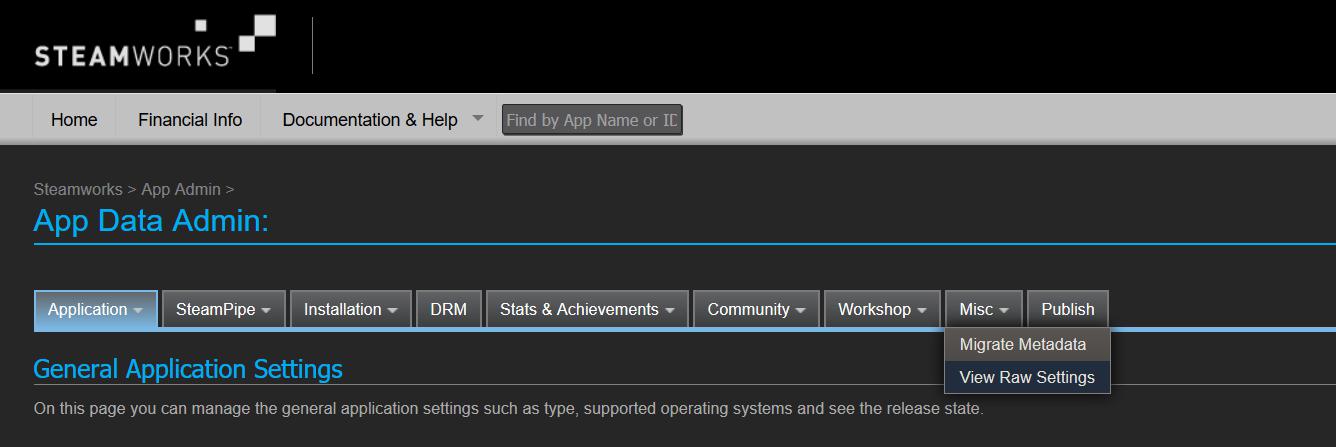
-
In the Raw Configuration Data section, you’ll see an option to Choose app info section: select Stats from the drop-down menu.
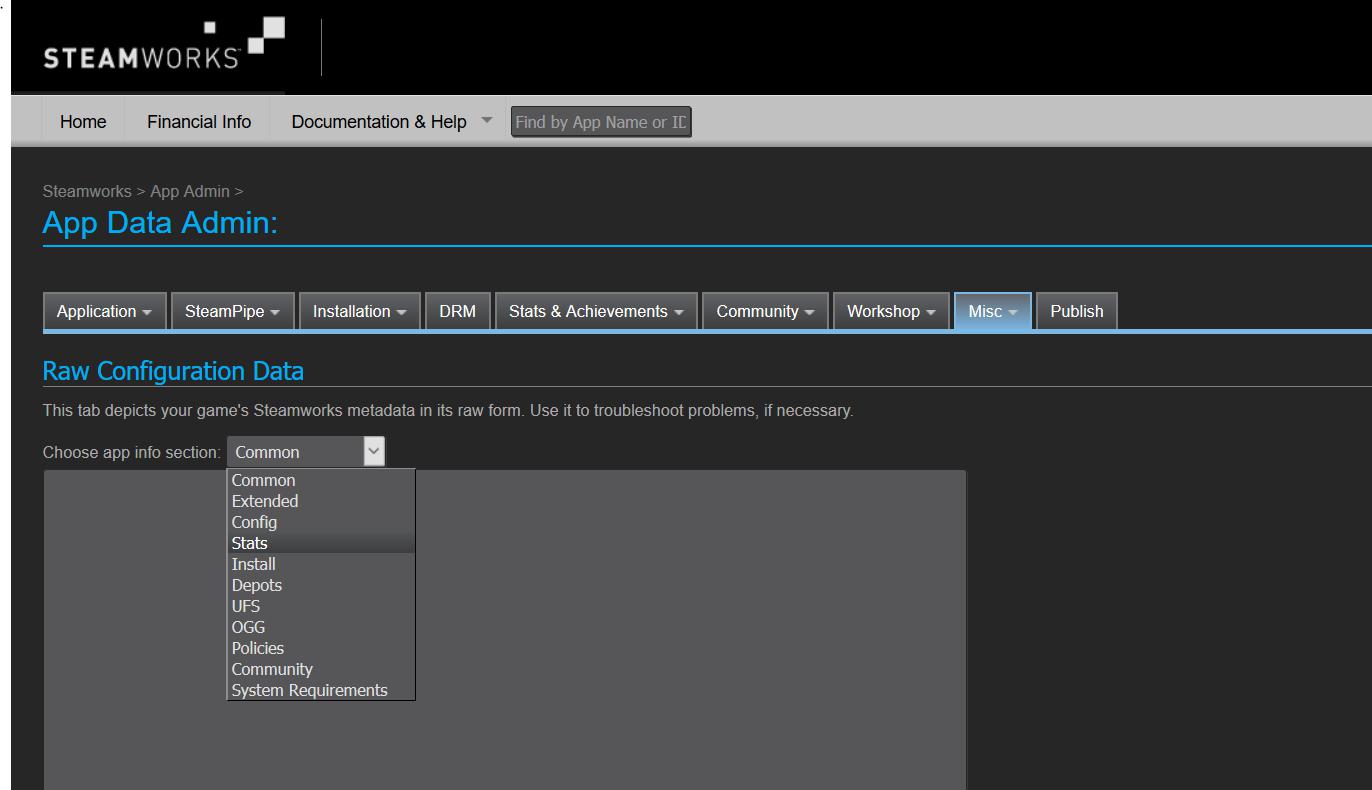
-
Copy all the presented information to a text editing program, such as Notepad or Notepad++, and save the data as a .txt file.
Important
Make sure to encode your .txt or .vdf as UTF-8 when saving; this ensures special characters, and characters not featured in the English language are correctly saved and imported.
-
With the .txt file ready, log in to the GOG Developer Portal and click Games in the main menu.
-
On the resulting Games screen, click the Galaxy Features button for the game you want to import Steam achievements to, then select Achievements from the displayed menu. The Achievements screen will appear.
-
Follow the steps outlined in Adding Achievements Imported From Steam to import the data from the .txt file to the Developer Portal.
Example¶
In general if you followed instructions closely then contents of the VDF file should look similar to this:
"353252341"
{
"stats"
{
"1"
{
"bits"
{
"0"
{
"name" "FAKE_ACHIEVEMENT_1"
"display"
{
"name"
{
"english" "Fake achievement name 1"
"polish" "Testowe osiagniecie 1"
}
"desc"
{
"english" "Fake achievement description 1"
"polish" "Opis testowego osiagniecia 1"
}
"hidden" "1"
"icon" "/img/unlocked.jpg"
"icon_gray" "/img/locked.jpg"
}
}
"1"
{
"name" "FAKE_ACHIEVEMENT_2"
"display"
{
"name"
{
"english" "Fake achievement name 2"
"polish "Testowe osiagniecie 2"
}
"desc"
{
"english" "Fake achievement description 2"
"polish" "Opis testowego osiagniecia 2"
}
"hidden" "0"
"icon" "/img/unlocked.jpg"
"icon_gray" "/img/locked.jpg"
}
}
"2"
{
"name" "FAKE_ACHIEVEMENT_3"
"display"
{
"name"
{
"english" "Fake achievement name 3"
"polish" "Testowe osiagniecie 3"
}
"desc"
{
"english" "Fake achievement description 3"
"polish" "Opis testowego osiagniecia 3"
}
"hidden" "1"
"icon" "/img/unlocked.jpg"
"icon_gray" "/img/locked.jpg"
}
}
"3"
{
"name" "FAKE_ACHIEVEMENT_4"
"display"
{
"name"
{
"english" "Fake achievement name 4"
"polish" "Testowe osiagniecie 4"
}
"desc"
{
"english" "Fake achievement description 4"
"polish" "Opis testowego osiagniecia 4"
}
"hidden" "0"
"icon" "/img/unlocked.jpg"
"icon_gray" "/img/locked.jpg"
}
}
"4"
{
"name" "FAKE_ACHIEVEMENT_5"
"display"
{
"name"
{
"english" "Fake achievement name 5"
"polish" "Testowe osiagniecie 5"
}
"desc"
{
"english" "Fake achievement description 5"
"polish" "Opis testowego osiagniecia 5"
}
"hidden" "1"
"icon" "/img/unlocked.jpg"
"icon_gray" "/img/locked.jpg"
}
}
}
"type" "ACHIEVEMENTS"
}
}
"version" "19"
}