Invitations: Examples of Implementation¶
Sending an Invite to Another Player¶
There are two ways to invite a friend to your game: you can either use the GOG GALAXY Overlay invite dialog or the in-game friends list. We’ll focus on the former in this example, since the alternative is very similar to the previously described solutions for displaying the friends list in-game.
User Experience¶
The user creates an online game lobby. While in the online lobby menu, they are presented with the option to invite friends to their game. When they click Invite Friends (overlay), the overlay is displayed over the game screen and the user is allowed to send invites to other users from their friend list:
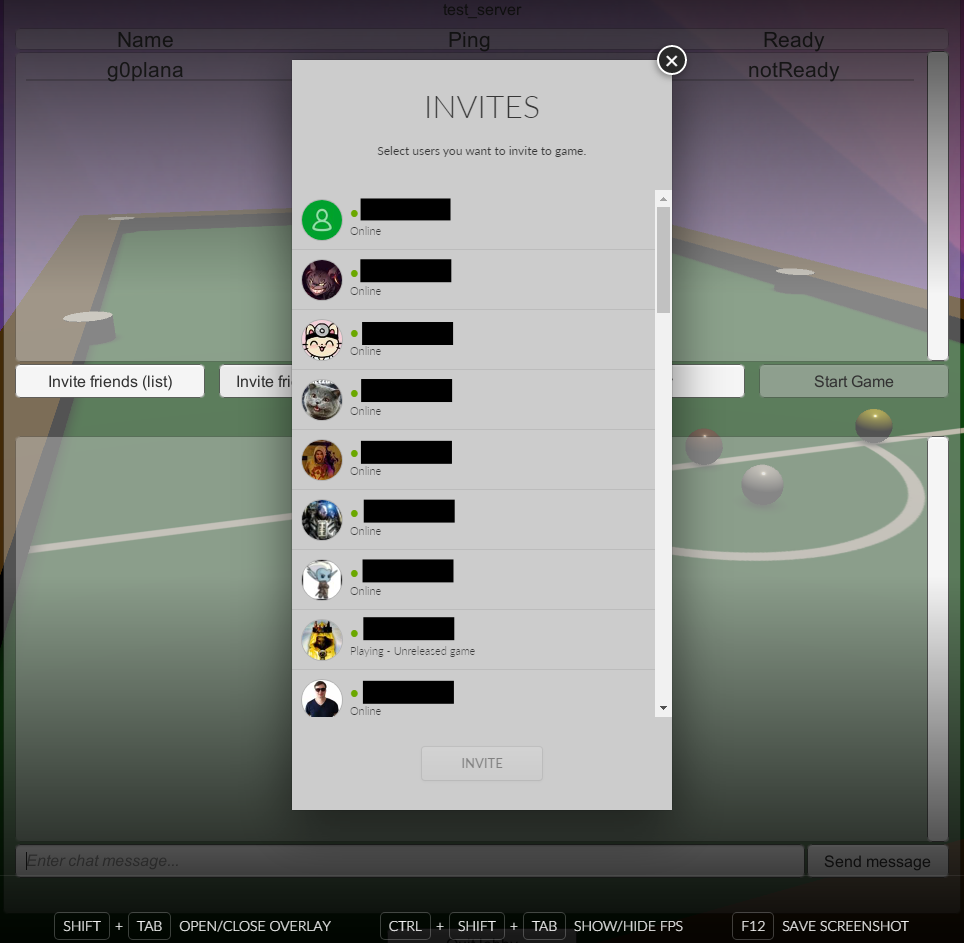
Solution¶
This is handled mostly by the Matchmaking and OnlineWaitController scripts.
Matchmaking can be found at Assets/Scripts/GalaxyManager/Features/Matchmaking.cs and OnlineWaitController can be found at Assets/Scripts/UI/MainMenu/OnlineWaitController.cs.
Methods and Usage¶
OnlineWaitContoller.ShowOverlayInviteDialog¶
public void ShowOverlayInviteDialog()
{
GalaxyManager.Instance.Matchmaking.ShowOverlayInviteDialog();
}
This method is launched when the user clicks the button labeled Invite Friends (overlay) in the OnlineWaitScreen menu. It acts as a wrapper of the Matchmaking.ShowOverlayInviteDialog() method, and it is placed here for easier access from the Unity Editor.
Matchmaking.ShowOverlayInviteDialog¶
public void ShowOverlayInviteDialog()
{
string connectionString = "--JoinLobby=" + currentLobbyID.ToString();
Debug.Log("Trying to open overlay invite dialog");
try
{
GalaxyInstance.Friends().ShowOverlayInviteDialog(connectionString);
Debug.Log("Showing Galaxy overlay invite dialog");
}
catch (GalaxyInstance.Error e)
{
Debug.LogWarning("Could not show Galaxy overlay invite dialog for reason: " + e);
}
}
This method uses the already assigned Matchmaking.currentLobbyID variable to create a viable connection string by converting it to a string and adding a --JoinLobby= prefix.
Matchmaking.currentLobbyID is assigned because the user has already entered a lobby.
When the connectionString is ready, we call the Galaxy.Api.Friends().ShowOverlayInviteDialog(string connectionString) method, passing our connectionString as the parameter.
Accepting an Invite in the GOG GALAXY Client¶
User Experience¶
The user has the game installed, but the game is not running at the moment. They receive an invite to an online match from a friend. Upon accepting the invitation, the game is launched and the user is automatically connected to the lobby they were invited to.
Solution¶
When the user accepts an invite in the GOG GALAXY client, the client itself will launch the game with the received connectionString as an argument. When the game is launched, we need a script that will intercept the launch parameters, recognize the connectionString and join the specified lobby when the game is launched.
This is handled exclusively by the Invitations script. The script itself can be found at Assets/Scripts/GalaxyManager/Features/Invitations.cs.
Methods and Usage¶
Invitations.OnEnable¶
void OnEnable()
{
ListenersInit();
CheckForInviteFromClient();
}
Inside this method, we initialize all necessary listeners first and then run the Invitations.CheckForInviteFromClient() method.
Invitations.CheckForInviteFromClient¶
void CheckForInviteFromClient()
{
Debug.Log("Checking for game invites accepted from client");
// Get Command Line Arguments
string[] args = Environment.GetCommandLineArgs();
string connectionString = null;
// First command line argument will always be the executable name
if (args.Length > 1)
{
for (int i = 1; i < args.Length; i++)
{
if (args[i].StartsWith("--JoinLobby="))
{
connectionString = args[i];
Debug.Log("Invite accepted from client detected. Connection string " + connectionString);
SetUpInviteFromClient(connectionString);
return;
}
}
}
Debug.Log("No invite accepted from client detected");
}
First, we define 2 additional variables:
| Variable | Description |
|---|---|
args |
String array for storing all command line arguments; we instantly assign command line arguments as the value using the System.Enviroment.GetCommandLineArgs() method |
connectionString |
Stores the entire connection string received in the accepted invite |
Then we check if the args array is not empty. The first argument returned by System.Enviroment.GetCommandLineArgs() is always the executable name, so it is of no use for us.
If the args array length is greater than one, we start a for loop, which will go through all command line arguments inside the args array and check whether the currently processed argument string starts with --JoinLobby=. If it does, we:
- Set the
connectionStringto the current argument. - Call the
SetUpInviteFromClient(string connectionString)method, passingconnectionStringas the parameter. - Exit the method using the
returnstatement.
Invitations.SetUpInviteFromClient¶
void SetUpInviteFromClient(string connectionString)
{
Debug.Log("Setting up the game for joining lobby from game invite accepted from client");
pendingLobbyID = ParseLobbyIDFromConnectionString(connectionString);
if (pendingLobbyID.IsValid())
{
if (SceneManager.GetActiveScene().name == "MainMenu")
{
Debug.Log("Main menu scene is already loaded, joining lobby");
JoinLobby();
}
else
{
Debug.Log("Main menu scene not loaded, subscribing to SceneManager.sceneLoaded event");
SceneManager.sceneLoaded += JoinLobbyOnceMainMenuIsLoaded;;
}
}
}
- We assign the return value of
ParseLobbyIDFromConnectionString(string connectionString), being a valid GalaxyID parsed from ourconnectionString, to theInvitations.pendingLobbyIDvariable. - We check if
pendingLobbyIDis valid using theGalaxyID.IsValid()method. - Once we have the
pendingLobbyIDvariable ready and we know it is valid, we need to check if the main menu scene is loaded by now: - If it is, we simply join the lobby by calling the
JoinLobby()method. - Otherwise, we subscribe to the event of a scene being loaded with the
JoinLobbyOnceMainMenuIsLoaded()method. Therefore, theJoinLobbyOnceMainMenuIsLoaded()method will be launched every time a new scene is loaded.
Invitations.ParseLobbyIDFromConnectionString¶
GalaxyID ParseLobbyIDFromConnectionString(string connectionString)
{
Debug.Assert(connectionString != null);
Debug.Log("Parsing lobbyID from connection string " + connectionString);
string lobbyIDString = connectionString.Remove(0, 12);
UInt64 lobbyIDUint64 = Convert.ToUInt64(lobbyIDString);
GalaxyID lobbyID = new GalaxyID(lobbyIDUint64);
Debug.Log("LobbyID parsed from connection string to " + lobbyID);
return lobbyID;
}
- We define the
lobbyIDStringvariable of the string type and use it to store the extracted ID of the lobby in the string format. We extract the lobby ID by simply removing the--JoinLobby=part from theconnectionStringvariable value. - We define a new UInt64 variable —
lobbyIDUint64— and use it to store the lobby ID converted from string to UInt64. - Finally, we define a new GalaxyID variable —
lobbyID— and assign a new GalaxyID to it (which is created by passing thelobbyIDUint64as a parameter to the GalaxyID constructor).
Important
New GalaxyID can only be created from a variable of the UInt64 type.
Invitations.JoinLobby¶
void JoinLobby()
{
Debug.Log("Joining LobbyID " + pendingLobbyID);
GalaxyManager.Instance.StartMatchmaking();
GalaxyManager.Instance.Matchmaking.LobbyBrowsingListenersInit();
GalaxyManager.Instance.Matchmaking.JoinLobby(pendingLobbyID);
GameObject.Find("MainMenu").GetComponent<MainMenuController>().SwitchMenu(MainMenuController.MenuEnum.OnlineJoining);
pendingLobbyID = null;
}
- Here we start GalaxyManager.Matchmaking class and all the listeners required to join a lobby by calling the
GalaxyManager.Matchmaking.LobbyBrowsingListenersInit()method. - Then we call the
GalaxyManager.Instance.Matchmaking.JoinLobby(GalaxyID lobbyID)method and we passInvitations.pendingLobbyIDas a parameter. - We also need to switch to the proper menu inside the MainMenu scene, so the player can see that they are in fact in the process of joining a lobby. We do this by calling the
MainMenuController.SwitchMenu(MenuEnum menuToOpen)method withMainMenuController.MenuEnum.OnlineJoiningpassed as a parameter. - Finally, we set the
pendingLobbyIDvalue back to null.
Invitations.JoinLobbyOnceMainMenuIsLoaded eventHandler¶
void JoinLobbyOnceMainMenuIsLoaded(Scene scene, LoadSceneMode mode)
{
if (scene.name == "MainMenu")
{
JoinLobby();
SceneManager.sceneLoaded -= JoinLobbyOnceMainMenuIsLoaded;
}
}
Assuming that MainMenu scene was not loaded by the time the SetUpInviteFromClient method was run, we did subscribe to the SceneManager.SceneLoaded event with the JoinLobbyOnceMainMenuIsLoaded eventHandler. Thanks to this the JoinLobbyOnceMainMenuIsLoaded eventHandler will be run every time a scene is loaded by Unity.
When activated, this will first check if the loaded scene name is “MainMenu”. If it is, the handler will call the JoinLobby() method and unsubscribe itself from the SceneManager.SceneLoaded event, so that we don’t end up trying to join a lobby every time we start the main menu scene.
Accepting an Invite in the Game¶
User Experience¶
The user is playing the game and receives an invite to an online match. No matter where in the game the user is at that moment, they should be able to accept the invite using the GOG GALAXY Overlay and join the lobby they were invited to.
Solution¶
When the user receives an invite while the game is running, they will automatically receive a notification in the GOG GALAXY Overlay. This is done by the GOG GALAXY client and doesn’t require us to write any additional code. When the user opens the overlay and accepts the invite, the GameJoinRequestedListener.OnGameJoinRequested(GalaxyID userID, string connectionString) callback is fired. We use this callback to call the Invitations.SetUpInviteInGame(string connectionString) method, which will connect the user to a lobby specified in the connection string.
Enabling the Overlay
To receive a notification about getting an invite or to accept it in the GOG GALAXY Overlay, you must enable the overlay in your game and in the GOG GALAXY client.
This is handled exclusively by the Invitations script, which can be found at Assets/Scripts/GalaxyManager/Features.
Methods and Usage¶
GameJoinRequestedListener.OnGameJoinRequested Callback¶
public override void OnGameJoinRequested(GalaxyID userID, string connectionString)
{
Debug.Log("OnGameJoinRequested userID: \"" + userID + "\" connectionString \"" + connectionString + "\"");
GalaxyManager.Instance.Invitations.SetUpInviteInGame(connectionString);
}
This callback is fired when the user accepts an invite while in-game. We use it to call the Invitations.SetUpInviteInGame(string connectionString) method, that will ensure that a proper scene is loaded and the user is connected to the lobby when it is ready.
Invitations.SetUpInviteInGame¶
This method works almost identically to the Invitations.SetUpInviteFromClient() method described in the previous scenario. The only difference is that when MainMenu is not the active scene, it will be loaded; otherwise the JoinLobby() method is called.
Invitations.ParseLobbyIDFromConnectionString¶
This method is described in the previous scenario.
Invitations.JoinLobby¶
This method is described in the previous scenario.
Invitations.JoinLobbyOnceMainMenuIsLoaded eventHandler¶
This handler is described in the previous scenario.