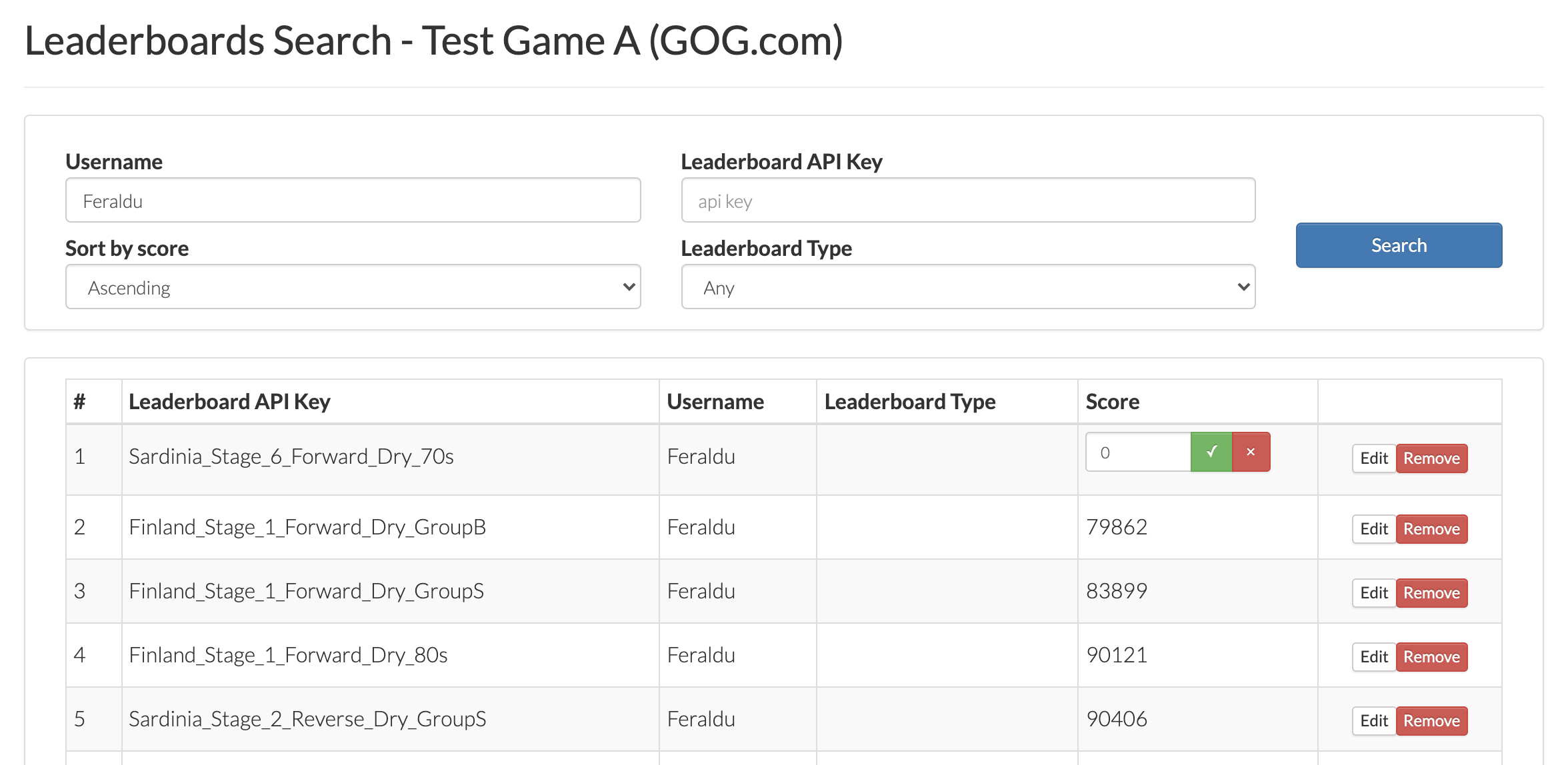Leaderboards Screen¶
This is the place in the Developer Portal for setting up and manage leaderboards implemented with the GOG GALAXY SDK in your game. You can add new statistics or edit/remove existing ones. It’s also possible to define different leaderboards names based on a chosen game language (localization).
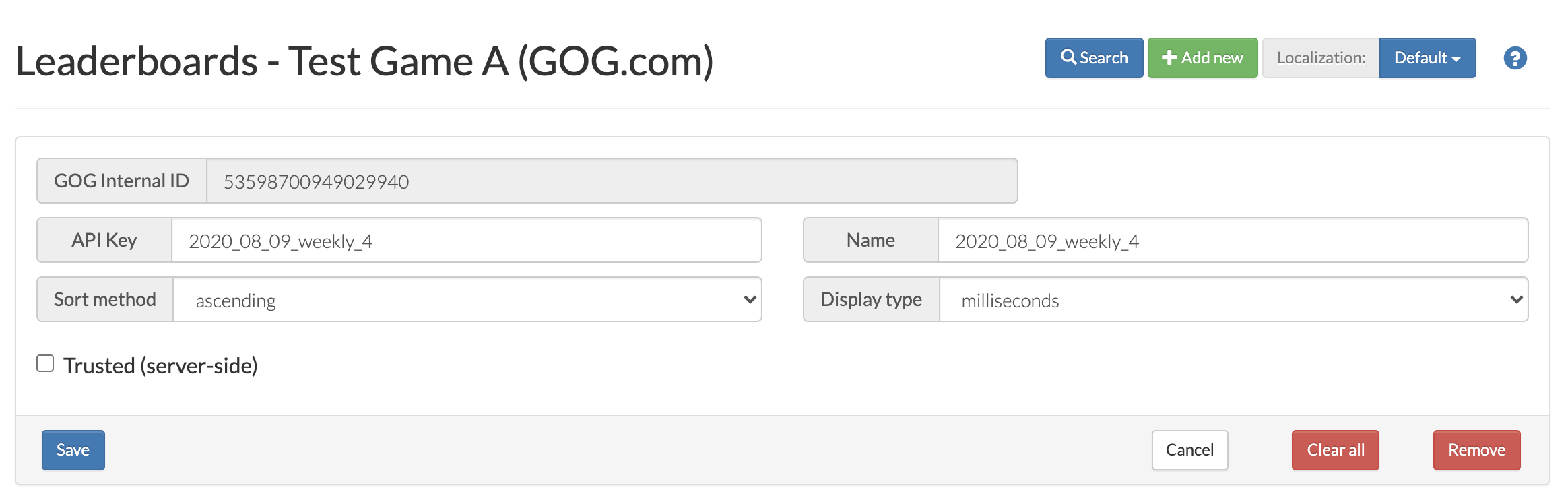
Adding a New Leaderboard¶
To add a new leaderboard:
-
Click the green Add new button.
-
In the resulting New Leaderboard window, fill in the following fields:
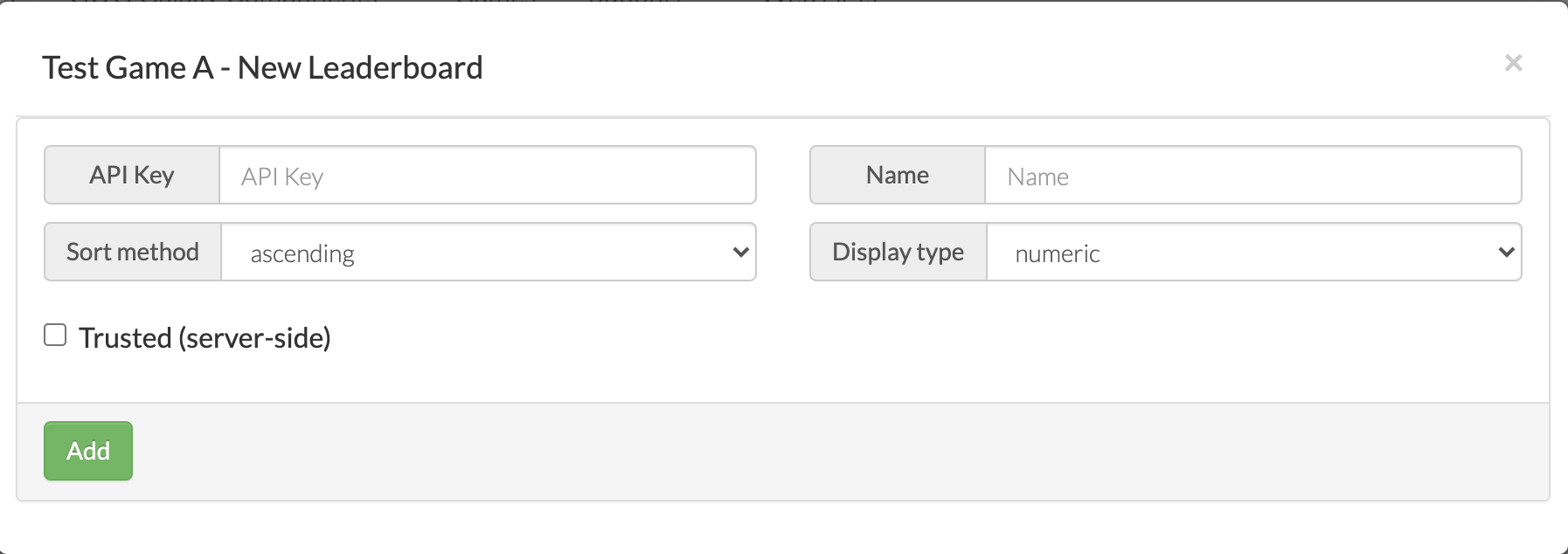
- API Key — a unique key used in your game source code; please note that it shouldn’t contain any special characters except dots (.) and underscores (_)
- Name — name of the leaderboard
- Sort method — specifies whether a leaderboard will be sorted in ascending or descending order
- Display type — specifies the type of a leaderboard score: it can be numeric or time-related (displayed in seconds or milliseconds).
-
Decide on whether the leaderboard should be Trusted (server-side) — if you check this box, the leaderboard can be updated only by requests coming from the game server.
-
Click the green Add button.
Attention
By default leaderboards should have 'Trusted' option disabled. Additionally, make sure that correct sort method is applied to the leaderboard.
Editing an Existing Leaderboard¶
Editing an existing leaderboard is similar to adding a new leaderboard, only without steps #1 and #4 and on the main Leaderboards screen.
Clearing All Leaderboard Entries¶
The red Clear All button deletes all leaderboard entries permanently. Please use this with caution as the operation cannot be undone.
Attention
Wiping entire leaderboard entries is not recommended for released games. We strongly recommend to remove selected invalid scores using 'Search' option instead.
Setting Localized Versions of Leaderboards¶
If you want to provide localized names for leaderboards in your game, you can do it here:
-
Click the blue button next to Localization (labelled Default by default 😉).
-
Select the desired language from a drop-down list of languages supported by GOG GALAXY. The page title will change to reflect the chosen language:
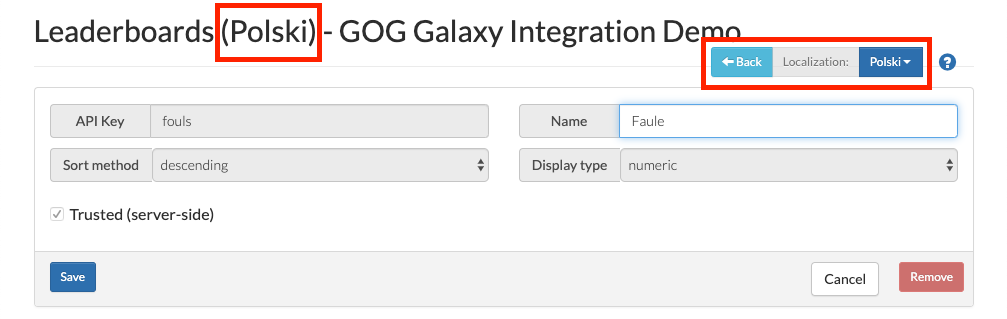
-
Enter the localized version of a name for a particular leaderboard (all other fields and options are unavailable for editing).
-
Please make sure to click the blue Save button for each localized leaderboard.
-
If you want to create more localizations, just repeat the above steps. When you’re done, click the blue Back button at the top of the screen to return to the main Leaderboards screen.
Searching Leaderboards¶
When there’s a need to find a particular user and edit their score or remove them altogether from a leaderboard, please use the Search button:
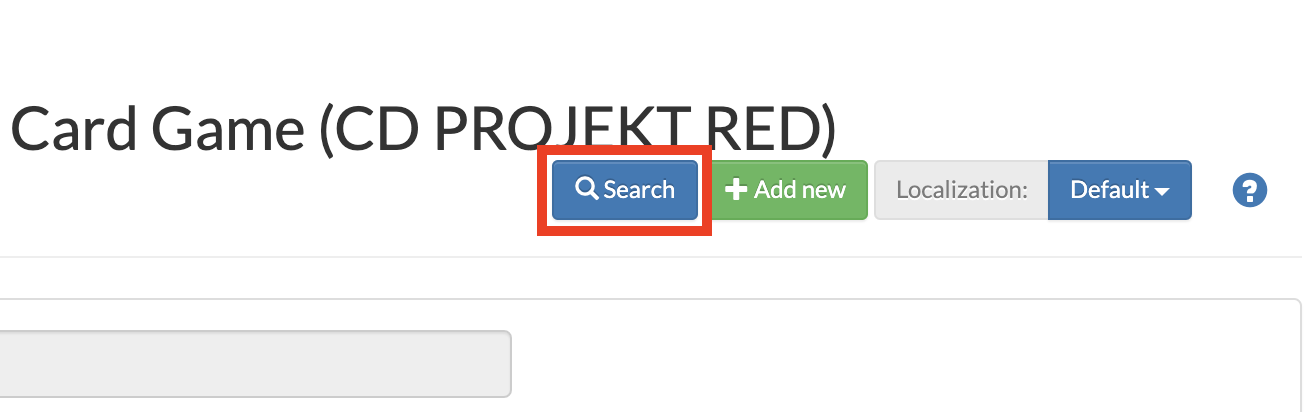
You can search users by their usernames in a given leaderboard or in all leaderboards. If no specific username is used, then all users will be listed.
With the search results displayed, you can sort them by score or filter by a leaderboard type and then edit or remove individual entries: