Stats and Achievements: Example of Implementation¶
Unlocking an Achievement¶
User Experience¶
The goal is to unlock a particular achievement after a user performs a specific in-game action. If the user is signed in, is online and the GOG GALAXY Overlay is enabled, an appropriate overlay notification about unlocking the achievement should be displayed. The unlocked achievement should also be visible in the GOG GALAXY client, as well as in the in-game user achievements list (see “Displaying Lists of Achievements” section below).
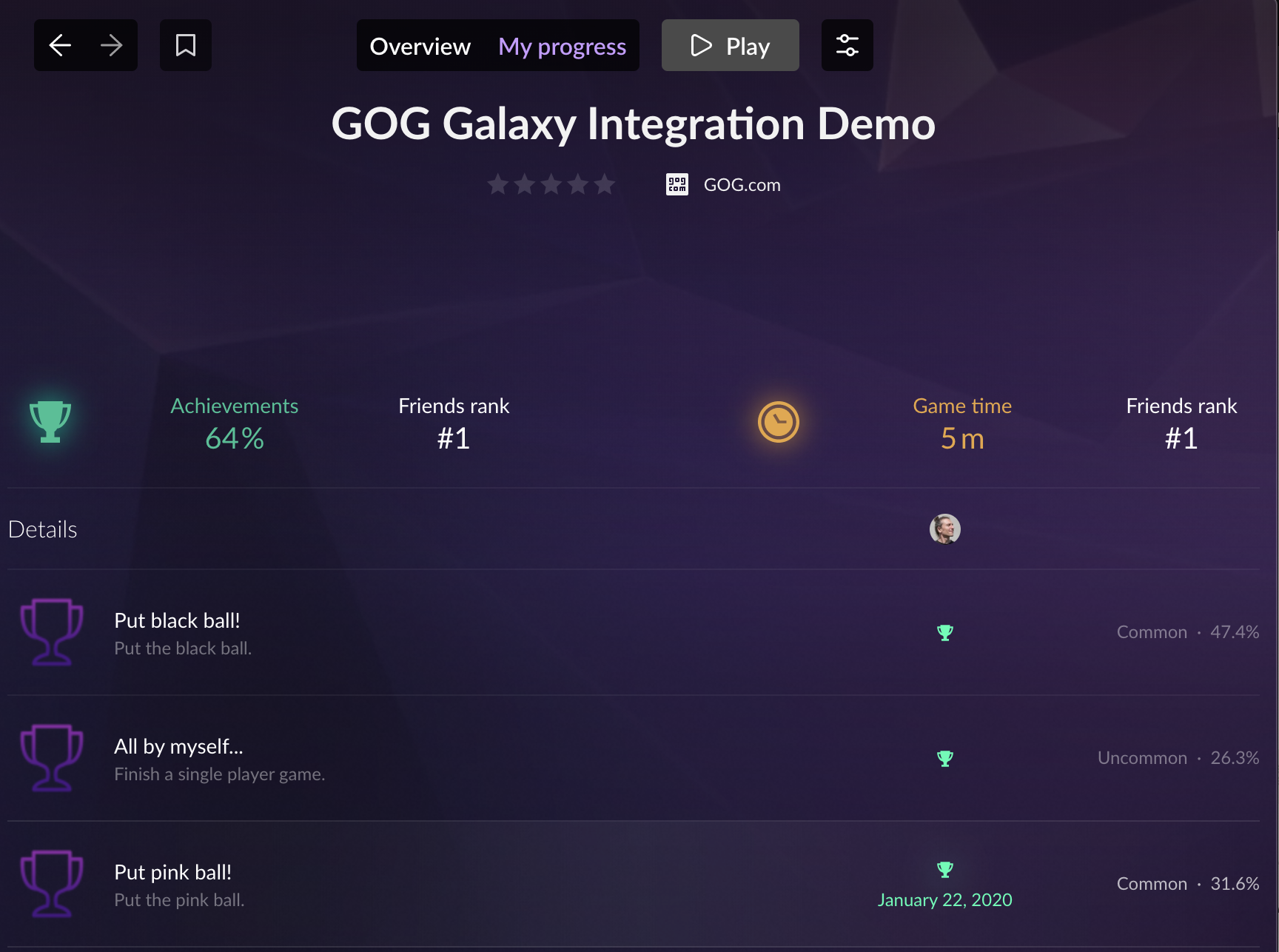
Solution¶
The SetAchievement() method is responsible for unlocking achievements. Achievements can be unlocked on various occasions and across different game modes, so this method is used in a number of different scripts: GameManager, Local1PlayerGameManager, Local2PlayerGameManager and Online2PlayerGameManager (they can be found under Assets/Scripts/GameManager).
It is also possible to unlock every achievement from Debug Menu available in game (press F9 to show the Debug Menu screen, click the Achievements button, choose an achievement to set, and click the SetAchievement button).
Methods and Usage¶
In this demo, a player can unlock 14 different achievements. The list of available achievements is initialized in the GalaxyManager class. Below you can find a list of steps needed for our achievements implementation:
- Before you can call the
SetAchievement()method, you must request user achievements with theRequestUserStatsAndAchievements()method. In the demo, we perform this request when enabling the StatsAndAchievements script withStartStatsAndAchievements()(located inside theOnAuthSuccess()method of the AuthenticationListener). After a successful request, we set thepublic bool retrievedinside UserStatsAndAchievementsRetrieveListener totrue, so that it can be checked later (when using other methods on achievements):
public void RequestUserStatsAndAchievements()
{
Debug.Assert(!achievementRetrieveListener.retrieved && GalaxyManager.Instance.IsSignedIn());
Debug.Log("Requesting Stats and Achievements");
try
{
GalaxyInstance.Stats().RequestUserStatsAndAchievements();
}
catch (GalaxyInstance.Error e)
{
Debug.LogWarning("Achievements definitions could not be retrieved for reason: " + e);
}
}
-
The actual unlocking of an achievement is performed inside the script responsible for the game mechanic related to that particular achievement. For example, the putBlue achievement is unlocked when a player puts the blue ball in a pocket. The
SetAchievement("putBlue")call takes place inside of theScoreCounter()method in the GameManager class. -
Inside the
SetAchievement()method, we call two Galaxy SDK methods:Stats().SetAchievement()andStats().StoreStatsAndAchievements(). This ensures that every time a player unlocks an achievement, the information about this is stored automatically:
public void SetAchievement(string apiKey)
{
Debug.Log("Trying to unlock achievement " + apiKey);
Debug.Assert(achievementRetrieveListener.retrieved);
try
{
GalaxyInstance.Stats().SetAchievement(apiKey);
GalaxyInstance.Stats().StoreStatsAndAchievements();
}
catch (GalaxyInstance.Error e)
{
Debug.LogWarning("Achievement " + apiKey + " could not be unlocked for reason: " + e);
}
}
Setting User Statistics¶
User Experience¶
The goal here is to set a proper value of a relevant user statistic after the user performs a specific in-game action. There are two types of user statistics: integers and floats. In this demo, we implemented four different user statistics (two of float type and two of integer type). The list of all in-game statistics (along with their values) can be viewed by clicking the Stats button in the main menu:
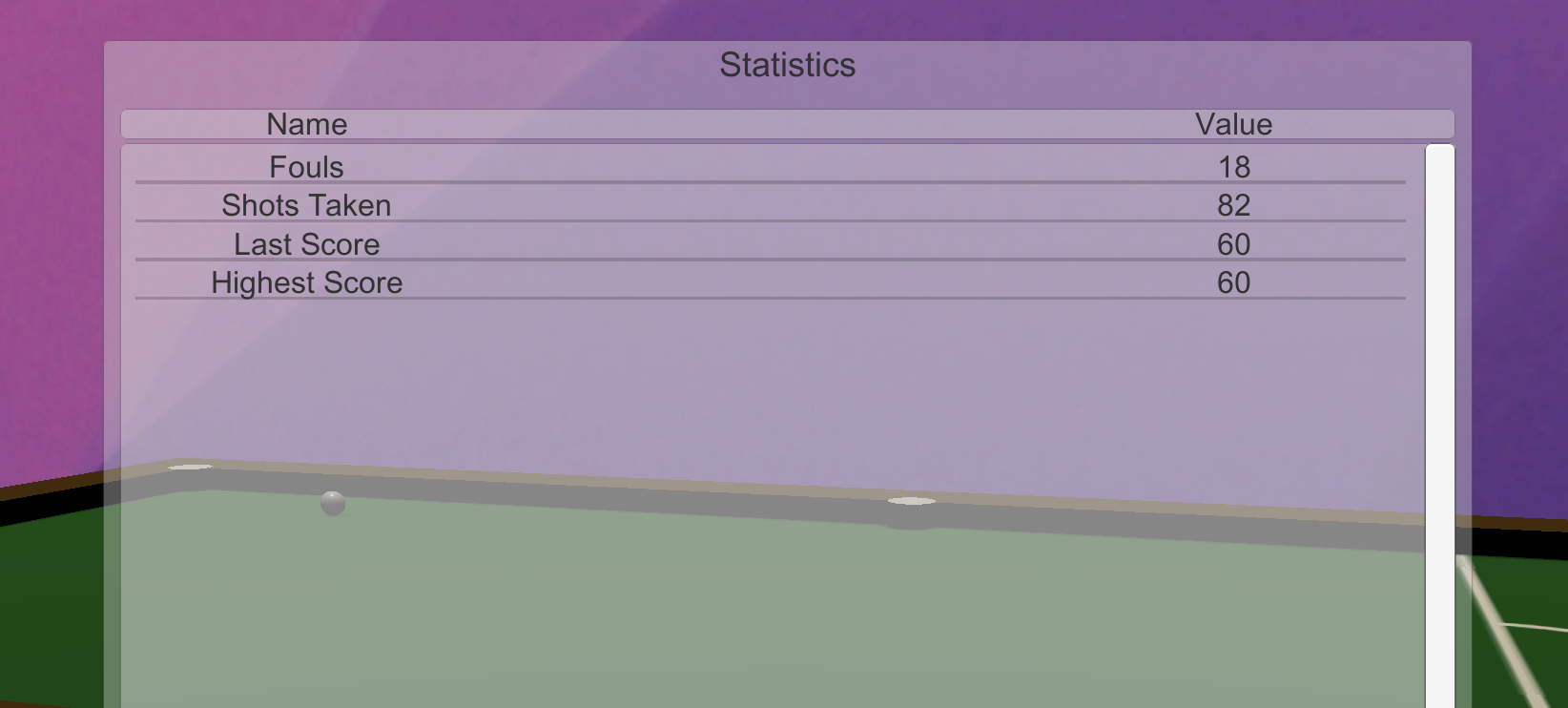
Solution¶
There are two GOG GALAXY SDK methods specific for each statistic type: SetStatInt() and SetStatFloat(). There is no difference between them in the way they work, it’s just different types of stats they deal with. Just like with achievements, particular statistics are set at specific moments in the game, so the SetStatInt() and SetStatFloat() methods are used across a number of scripts related to gameplay: GameManager, Local1PlayerGameManager, Local2PlayerGameManager and Online2PlayerGameManager.
It’s also possible to set every statistic from the in-game Debug Menu (press F9 to show Debug Menu screen, click the Statistics button, choose the desired statistic and click the SetStatInt or SetStatFloat button).
Methods and Usage¶
Both types of statistics — float and integer — can be marked as “Increment only” in the Developer Portal. This will result in the statistics only accepting a value higher than the current one. You can also assign a maximum value for each statistic in the Developer Portal.
In order to be able to set user statistics, we performed the following steps:
-
Before calling either of the
SetStat…()methods, you must request statistics definitions withRequestUserStatsAndAchievements(). In the demo, we perform this request when enabling the StatsAndAchievements script withStartStatsAndAchievements()(located inside theOnAuthSuccess()method of AuthenticationListener). After a successful request, we set thepublic bool retrievedinside UserStatsAndAchievementsRetrieveListener totrue, so that it can be checked later (when using other methods on statistics). -
Setting a value for a particular statistic is performed inside the script responsible for the game mechanic related to that particular statistic. For example, the highestScore statistic is updated after finishing a game in any mode. To that end, the
SetStatFloat("highestScore", value)call takes place in theGameEnd()method present in Local1PlayerGameManager, Local2PlayerGameManager and Online2PlayerGameManager. -
Inside both
SetStat…()methods, we have implemented two GOG GALAXY SDK methods:GalaxyInstance.Stats.SetStatFloat()/GalaxyInstance.Stats.SetStatInt(), andGalaxyInstance.Stats.StoreStatsAndAchievements(). This ensures that every time the value of a user’s statistic changes, the information about this is stored automatically:
public void SetStatFloat(string apiKey, float statValue)
{
Debug.Log("Setting stat " + apiKey);
Debug.Assert(achievementRetrieveListener.retrieved);
try
{
GalaxyInstance.Stats().SetStatFloat(apiKey, statValue);
GalaxyInstance.Stats().StoreStatsAndAchievements();
Debug.Log("Stat " + apiKey + " set to " + statValue);
}
catch (GalaxyInstance.Error e)
{
Debug.LogWarning("Could not set value of statistic " + apiKey + " for reason: " + e);
}
}
Lots of Stats Which Change Often
If you intend to have a large number of statistics with often changing values, you should consider calling GalaxyInstance.Stats.StoreStatsAndAchievements() from time to time only, and also when the player quits the game.
Displaying Lists of Achievements¶
End User Experience¶
To display a list of user’s achievements, click the Achievements button in the Statistics section of the main menu while logged in to GOG GALAXY. The list of all in-game achievements will be displayed, along with their unlock status:
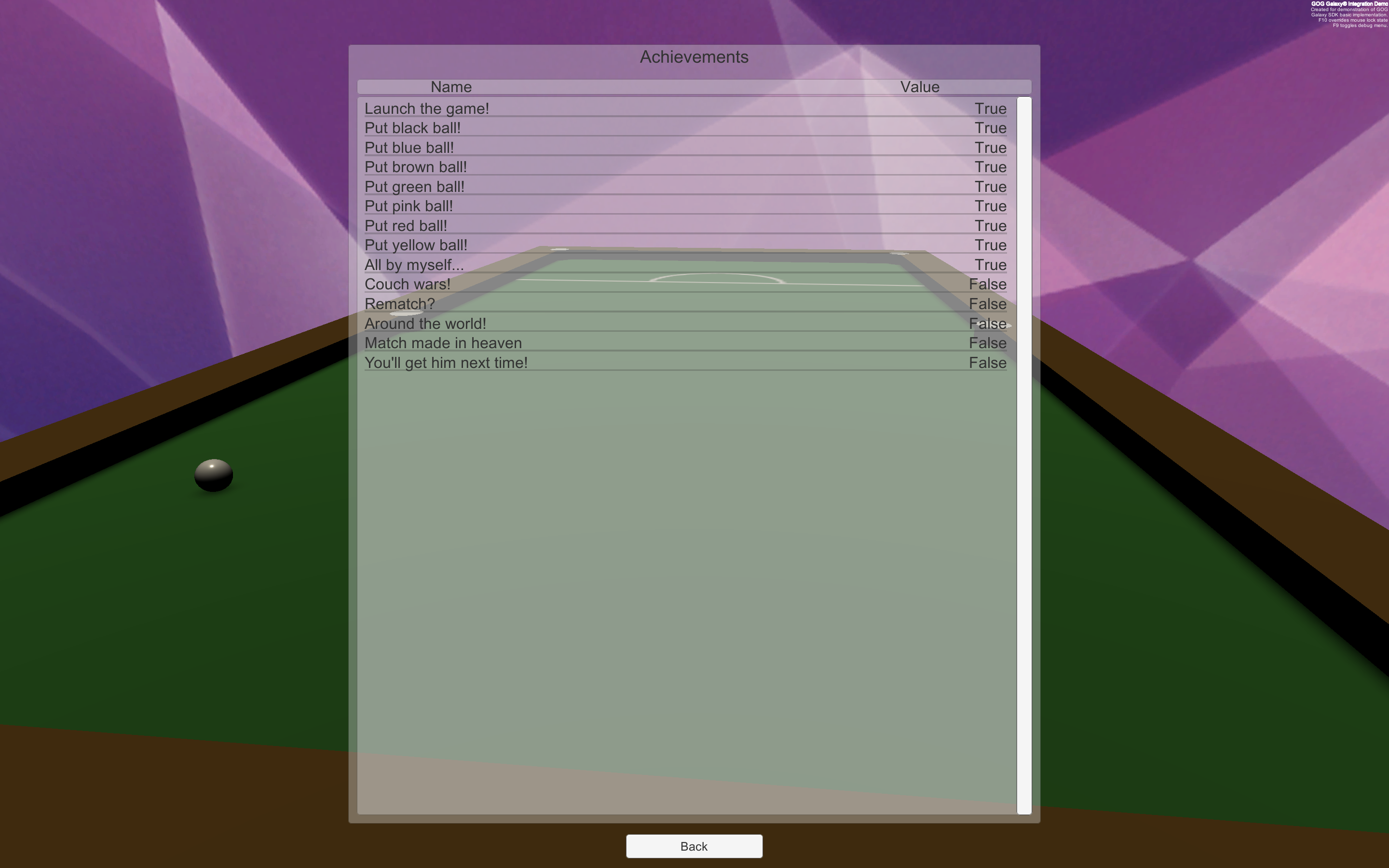
Solution¶
The implementation of the achievements list is realized by the AchievementsController script, attached to the AchievementsScreen GameObject in the MainMenu scene. The script itself can be found in Assets/Scripts/UI/MainMenu.
Variables¶
We have defined the following variables:
| Variable | Description |
|---|---|
public GameObject entries |
Unity GameObject that serves as a parent for all achievements entries |
public GameObject entryPrefab |
Prefab used to display the names and unlock status of achievements; it can be found in Assets/Prefabs/UI/Entries/entryAchievements |
private List\entryList |
List used to store all current entries, so that we can easily dispose of them when necessary |
Methods and Usage¶
This class uses two methods in order to display the list of achievements:
DisplayAchievements()is called when the GameObject is enabled, i.e. when the Friends screen is displayed.DisposeAchievements()is called when the GameObject is disabled, i.e. when a screen with the list is closed.
DisplayAchievements Method¶
void DisplayAchievements()
{
int i = 0;
GameObject currentObject;
foreach (string entry in GalaxyManager.Instance.achievementsList)
{
currentObject = Instantiate(entryPrefab, entries.transform);
currentObject.name = entry;
currentObject.transform.GetChild(0).GetComponent<Text>().text = "" + GalaxyManager.Instance.StatsAndAchievements.GetAchievementName(entry);
currentObject.transform.GetChild(1).GetComponent<Text>().text = "" + GalaxyManager.Instance.StatsAndAchievements.GetAchievement(entry);
entryList.Add(currentObject);
i++;
}
}
We define the currentObject GameObject variable for easier access to the currently edited GameObject. Then we iterate over all achievements stored in the achievementsList variable. Inside this loop we do the following:
- Instantiate entryPrefab using GameObject entries transform as a parent. Note that the GameObject entries are using Unity VerticalLayoutGroup to list all of the elements.
- Assign values to the text objects inside our prefab, using Unity transform inheritance. We use the
StatsAndAchievements.GetAchievementName()to set the name andStatsAndAchievements.GetAchievement()to set the current unlock state of the achievement. - Lastly, we add currentObject to the list of displayed objects (
entryList).
DisposeAchievements Method¶
void DisposeAchievements()
{
foreach (GameObject child in entryList)
{
Destroy(child);
}
entryList.Clear();
entryList.TrimExcess();
}
We iterate through all of the currently displayed achievement entries using a foreach loop within the entryList (created earlier in the DisplayAchievements() method) in order to destroy all entries. At the end of the loop, we clear the entryList.