Quick Start¶
GOG GALAXY Pipeline Builder is a command line (CLI) tool recommended for build process automation. It can be used to build and upload a game to the Developer Portal, as well as to download and extract repositories.
Downloading and Installing GOG GALAXY Pipeline Builder¶
To download the GOG GALAXY Pipeline tools:
-
Log in to the Developer Portal.
-
Click GOG GALAXY Components and select Pipeline Builder from the drop-down list:
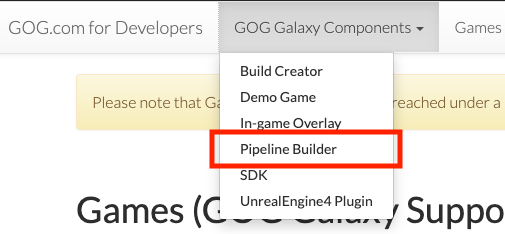
-
In the Download section near the bottom of the opened GOG GALAXY Pipeline Builder page, you will find three links: for Windows, macOS and Linux. Click the link to download the right version.
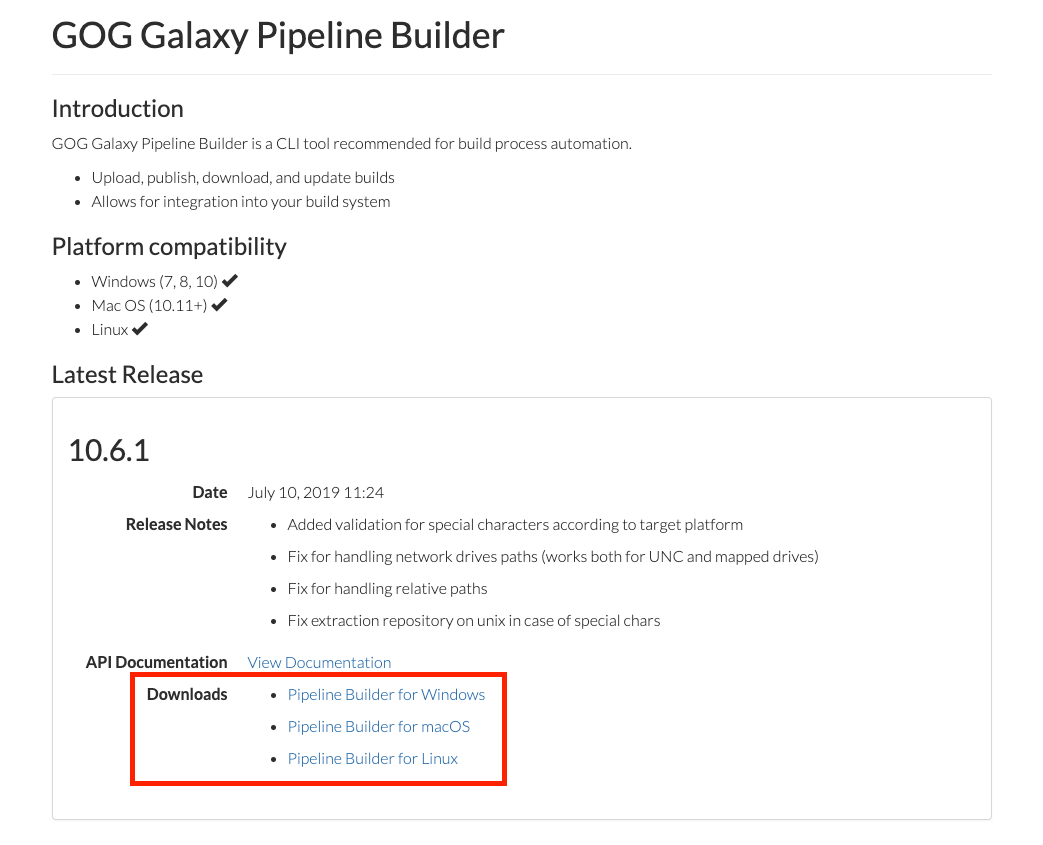
Tip
If you don’t see Pipeline Builder under GOG GALAXY Components menu in the Developer Portal, it means that you do not currently have access to the GOG GALAXY Pipeline. Please contact your Product Manager for more information.
-
After downloading the tool, you can use it in Command Line or Terminal (see below).
Using GOG GALAXY Pipeline Builder¶
After you have downloaded GOG GALAXY Pipeline Builder, you can access it from Command Prompt in Windows, or Terminal in macOS/Linux:
-
Windows Command Prompt
To open Windows Command Prompt, press Windows+R keys, type
cmdand confirm with Enter. -
macOS Terminal
To open Terminal.app, press ⌘+Space keys, type
terminaland confirm with Enter. -
Linux Terminal
To open Terminal, press Super key, type
terminaland confirm with Enter.
Syntax for all commands in this document is presented as if they were executed from the GOG GALAXY Pipeline Builder directory. Therefore, please make sure to navigate to the GOG GALAXY Pipeline Builder folder before executing any commands. See the examples below:
-
Windows
Let’s say you have downloaded GOGGalaxyPipelineBuilder.exe to C:\GalaxyPipeline\. To navigate to that directory, you’ll use the “change directory” command in the command prompt:
cd C:\GalaxyPipeline\ -
macOS
Let’s say you have downloaded GOGGalaxyPipelineBuilder to ~/Downloads/. To navigate to that directory, you’ll use the “change directory” command in Terminal:
cd "~/Downloads/"It’s also good to add executable permissions:
sudo chmod +x GOGGalaxyPipelineBuilder -
Linux
Let’s say you have downloaded GOGGalaxyPipelineBuilder to ~/Downloads/. To navigate to that directory, you’ll use the “change directory” command in Terminal:
cd "~/Downloads/"It’s also good to add executable permissions:
sudo chmod +x GOGGalaxyPipelineBuilder